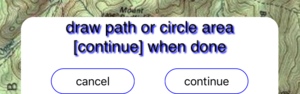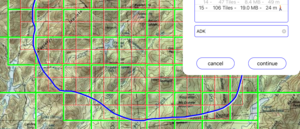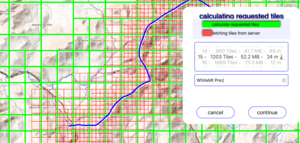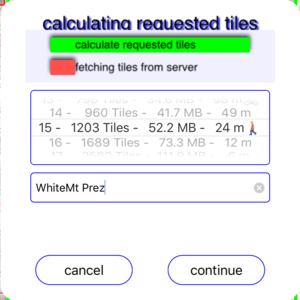- draw path or circle area panel will appear at the bottom.
- If you circle an area, the maps within the circle and under the circle will be marked for the cache.
- If you draw a path, maps along that path and near that path will be marked for the cache.
- Tap "cancel" or "continue" when you are done.
- FetchMap will calculate which maps to retrieve. While it calculates, the green status bar will grow.
- When it is done, the selection wheel will be filled with information.
- At the stage you select how much resolution in your cache. Great resolution means a lot of memory.
- The selection wheel gives you information to help your decision
- selection level
- number of tiles in that level
- approximate size of cache for that selection
- resolution - one pixel represent what distance on Earth
- symbol, indicating that this level is useful for different types of travel.
- Note: When you select a level, maps at that level AND all larger levels (lower level number) will be part of your cache. From a cache you can always zoom out the the whole Earth.
- Name you cache This name will appear for future selections.
- cancel or continue If you continue, FetchMap will request maps for the map server and cache them on your device. The red status bar tells you about progress. When it is done, this panel with vanish.
|
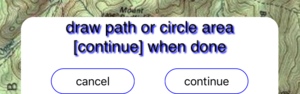
draw path or circle area
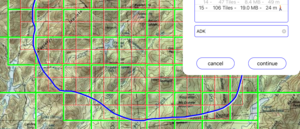
sample circles area
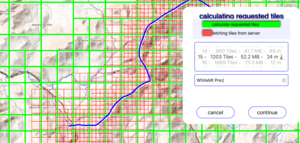
sample path
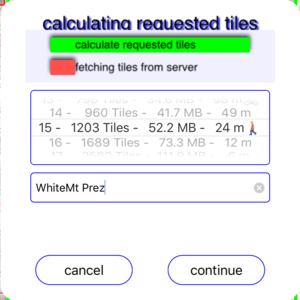
create cache panel
|