In TrekMap the labels are words which the user adds to the map. Labels can be positioned by dragging them with the mouse. The text of the label, and its various properties are edited in the Edit Window. You can change the label's font, size, orientation and color. You can also add a marker and a background.
Label may fade in during the video, or they may always be there (see "Timing" below.
You can create a new label by either typing ⌘L, or by using the pull-down menu Edit > Add Label. You can also switch to the label editing mode by clicking on that label.
Often you would like most of your labels to share all their properties except the actual text, timing and location. In that case you can choose for that label to have the default properties. However some times a label should have its own properties, then select custom.
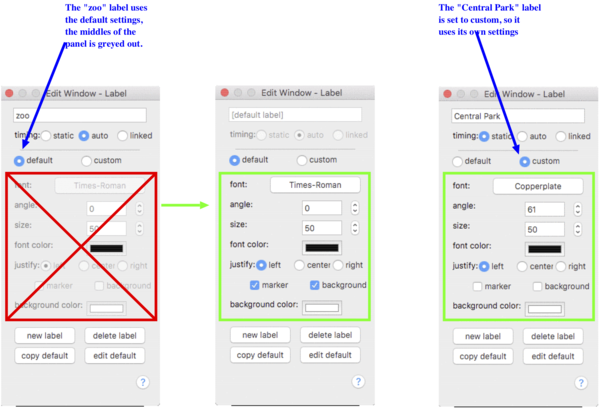
To edit the Default parameters, click the edit default button on the bottom right of the edit widow.
There are three modes of timing
