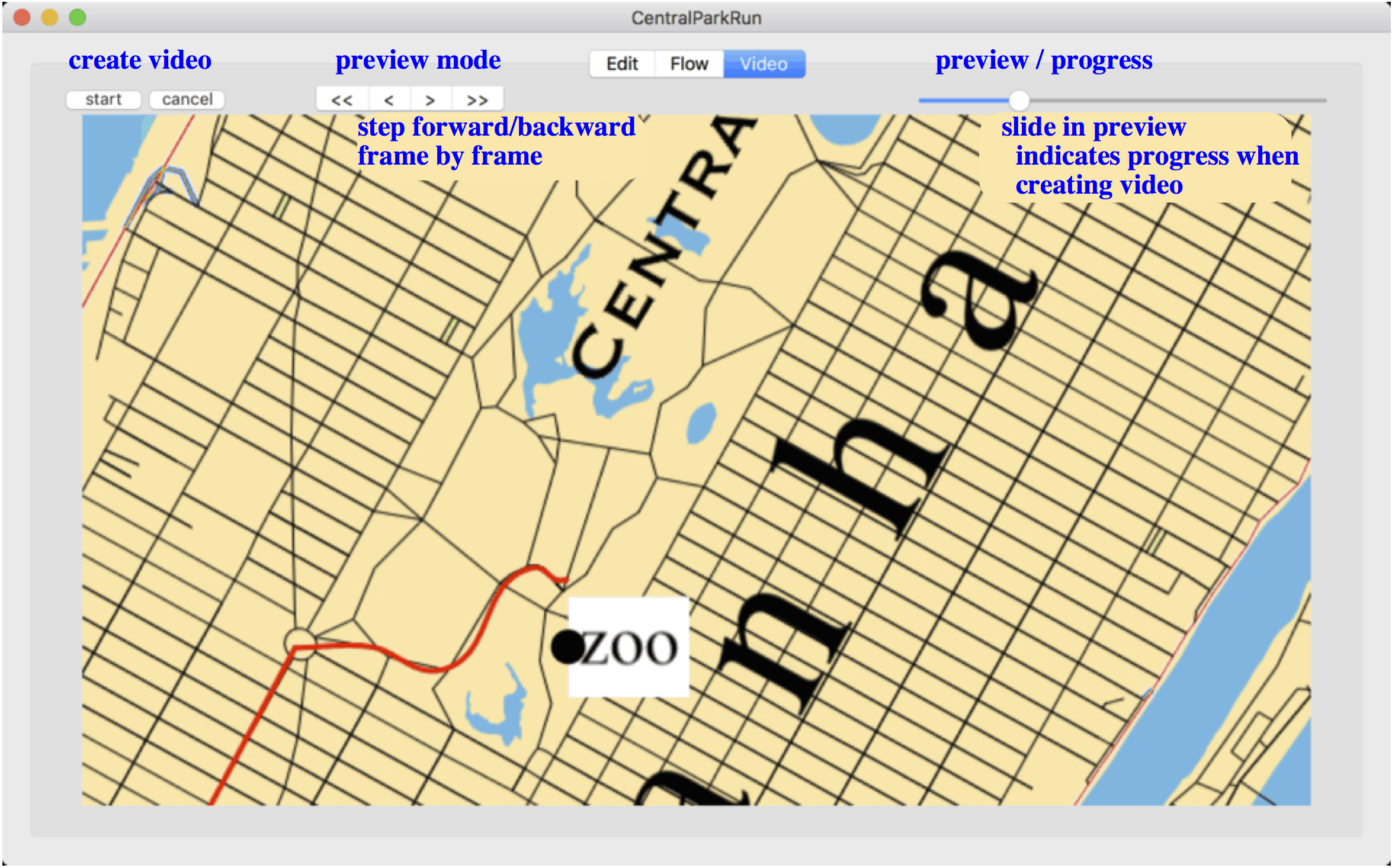The Main Window is divided into three tabs
The Edit Tab is where you control all the spatial (x & y positions, sizes) features of your video. Here you can add and edit paths, frames and labels. This tab is also filled with line which guide you while creating your project, but do not appear in the final video
You can move the map with the navigation buttons, or by grabbing the map. You can also use the arrow keys, and the "+" and "-" to zoom in and out.

The Flow Tab is where you control all the temporal features of your video.
The upper panel shows you path & labels plotted time vs. y (south-north). The lower panel shows you things plotted time vs. x (west-east).It is in this tab where you can control when something happens. First create and Event (⌘E) (the dotted lines). You can drag events to when you want them. Then lock a frame, path-point or label to the event by dragging them to the event. Orange markers indicate something is locked to an event. To lock or unlock something, click on the marker and press the "l"-key
A new feature is the zoom & scroll bar in the lower left. This allows you to zoom into a small time area to edit the sequence.
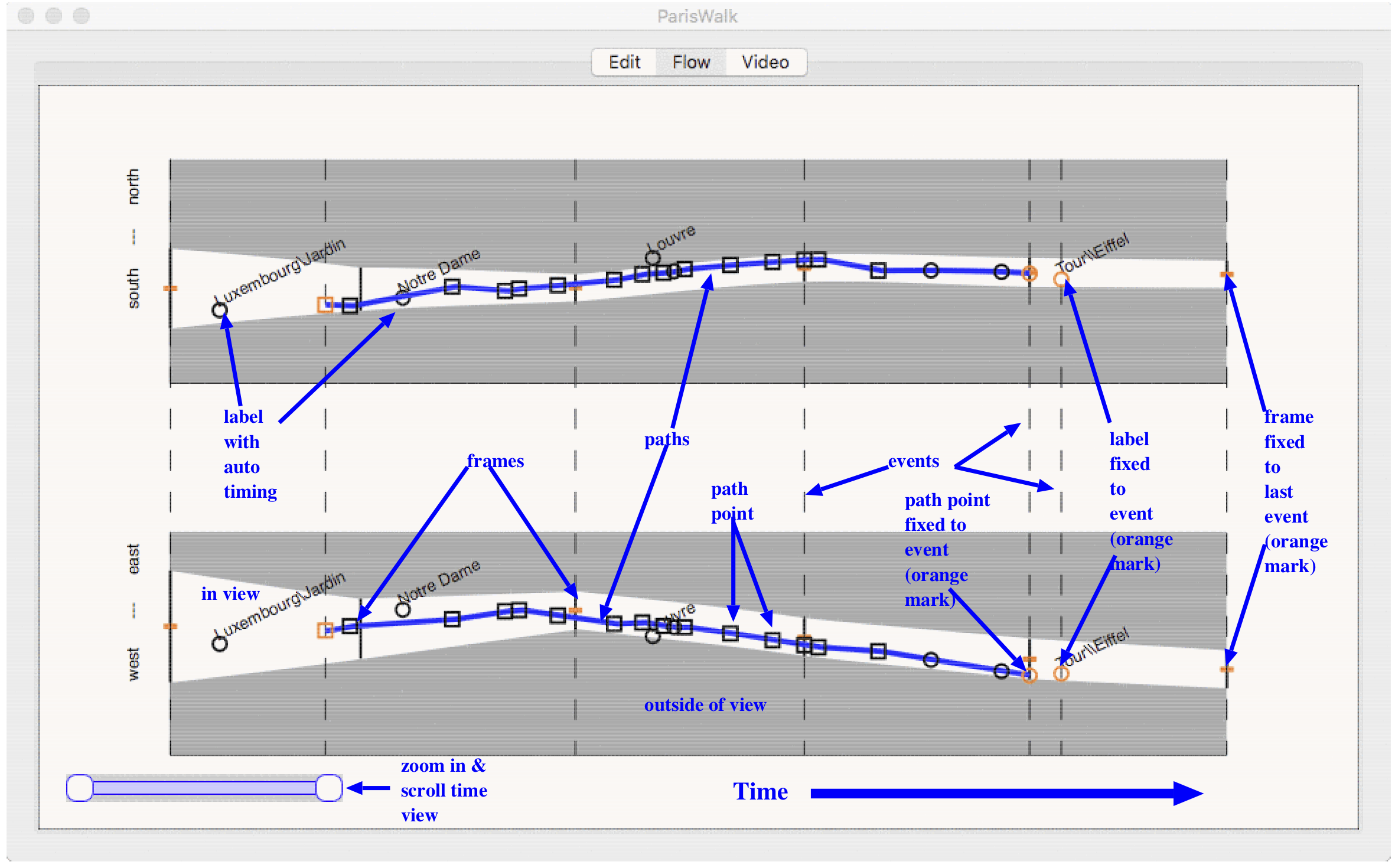
The Video Tab is where you can preview you video and then actually create it. You can scan the video with the slide-bar, or step through it with the preview buttons.
You can create the video by pressing the [start] button, and interrupt production with the [cancel] button. While the video is in production the slide bar indicates progress.
Note If you map is highly detailed (thousands of pixels wide) rendering and the slide-bar preview may seem slow. It is just doing a lot of detailed work.