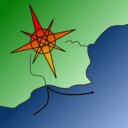
TrekMap2 - Map ⌘M
A new map-image by using either the;
- drop-down menu Edit > New Map
- key ⌘M
The source image can be many image formats (jpg, png, gif, tiff). TrekMap will convert the source image into an png file and store it in the TrekMap project's folder. If you change the source image file, you will have to reload it.
Normally you load a map image at the beginning of a project, and the size of that image (in pixels) defines the placement of the paths and labels. So if you load a new map-image file with different dimensions, the path are labels will quite likely appear too big or too small. So be careful to set you map at the beginning of the project, and expect to keep the same map for the whole time you work on the project.
Geo-references Maps
Sometimes you may load maps which include Geo-reference information, that is the latitude, longitude and size of the map. This is especially useful if later you are going to add paths from GPS data. TrekMap can handle two types of Geo-referenced maps.
GeoTiff files
If you load a GeoTiff files (not all *tiff files are GeoTiffs), TrekMap will extract the latitude and longitude information automatically. Later, when you open the GPS Load panel, you will see that the latitude and longitude of the corners are already filled.
Maps with World (*.wld) files
Some map software produces maps which are accompanied by a World File. World files are small text files with latitude, longitude, size and skew information. When you load you map image file, TrekMap checks to see if there is a accompanying World file (same name, but different suffixes). If there is, it will ask you if you want to load it - ad then allow you to. Again, Later, when you open the GPS Load panel, you will see that the latitude and longitude of the corners are already filled.