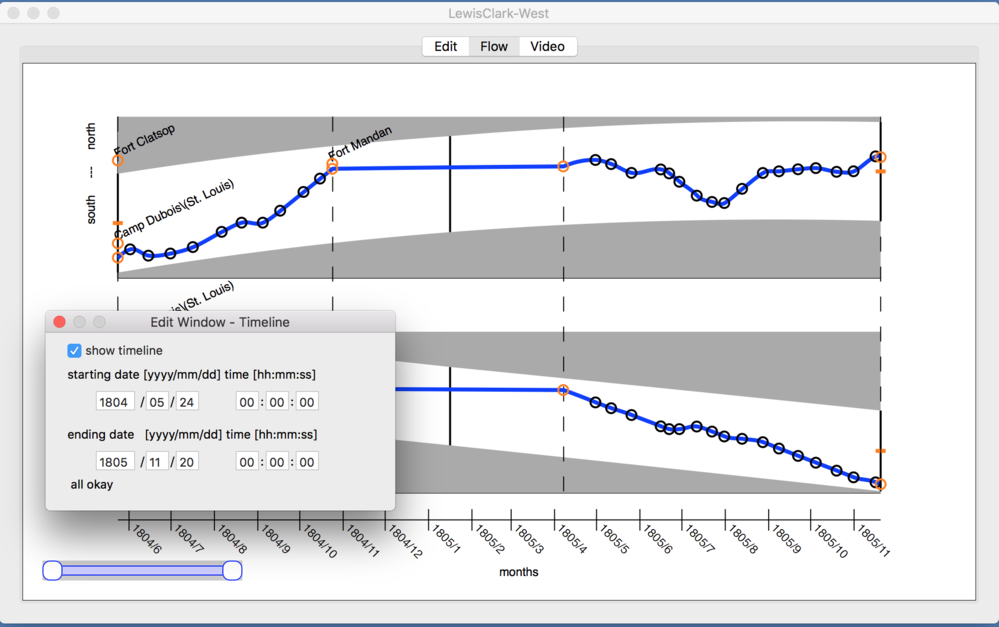A TimeLine underlies the timing structure of a project. A project can safely ignore the TimeLine but sometime it is useful if you want events in the project to happen at a particular date and time.
You can access the TimeLine Edit Window by either pressing the ⌘T key or from the pull-down menu Edit > Timeline. If you would like to use the TimeLine, check the "show timeline" box on this edit window. A timeline will then appear at the bottom of the Flow Tab. At this point you can also set event based on time and date.
You can now enter date and times to set the start and finish times of the video.